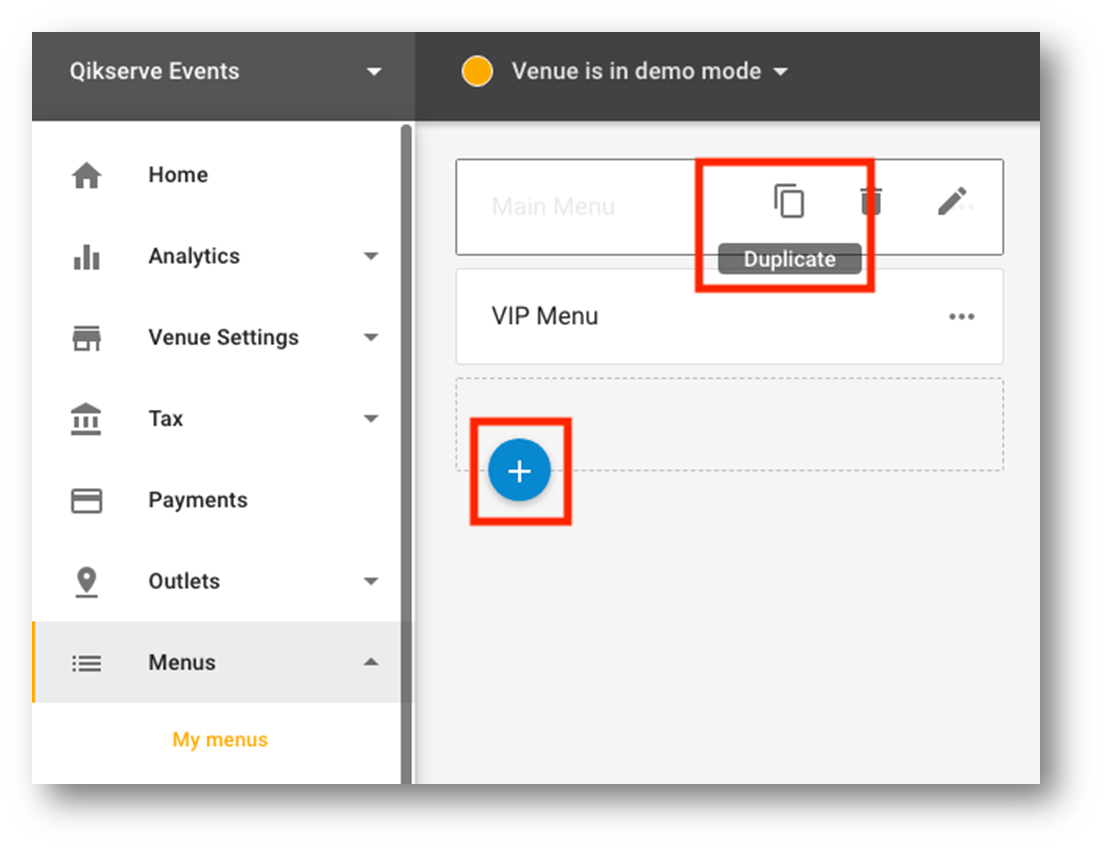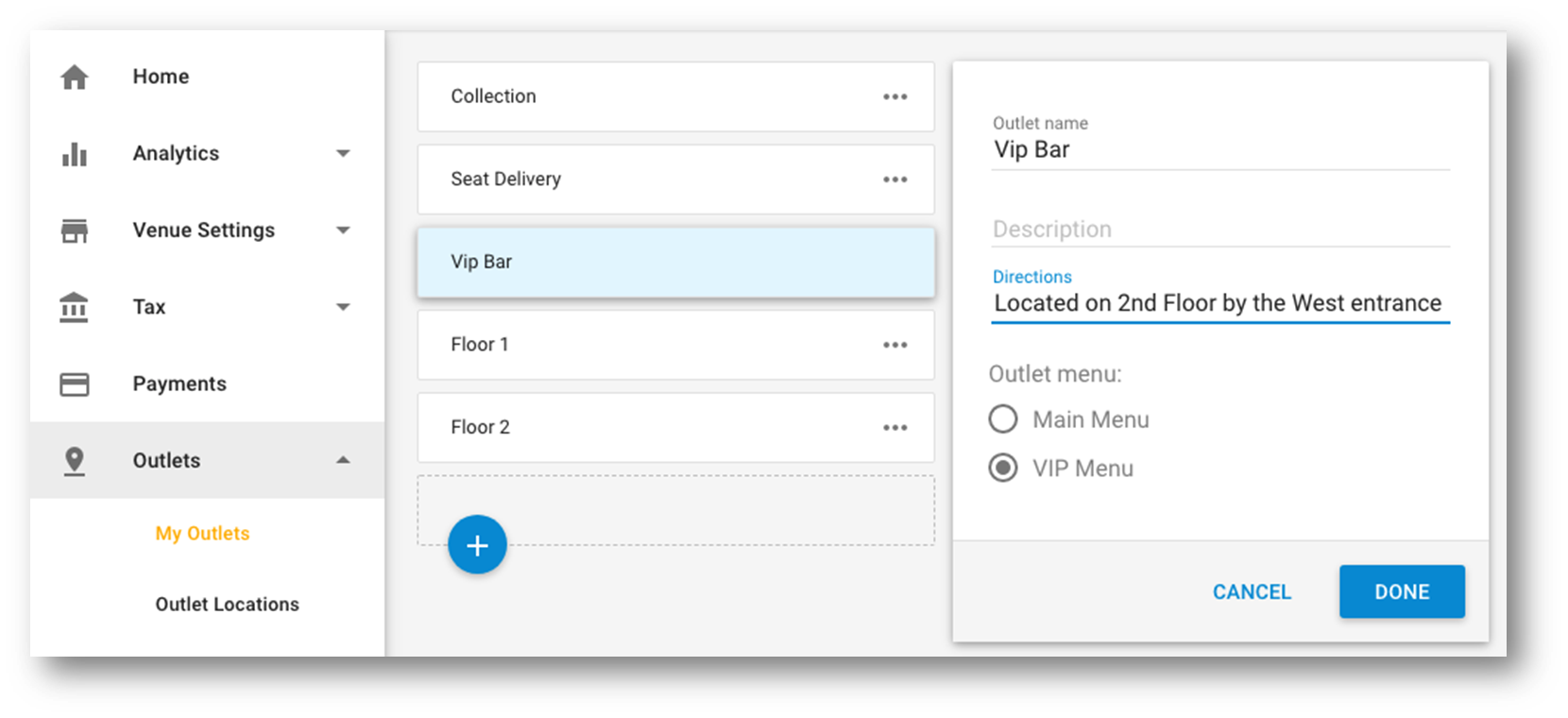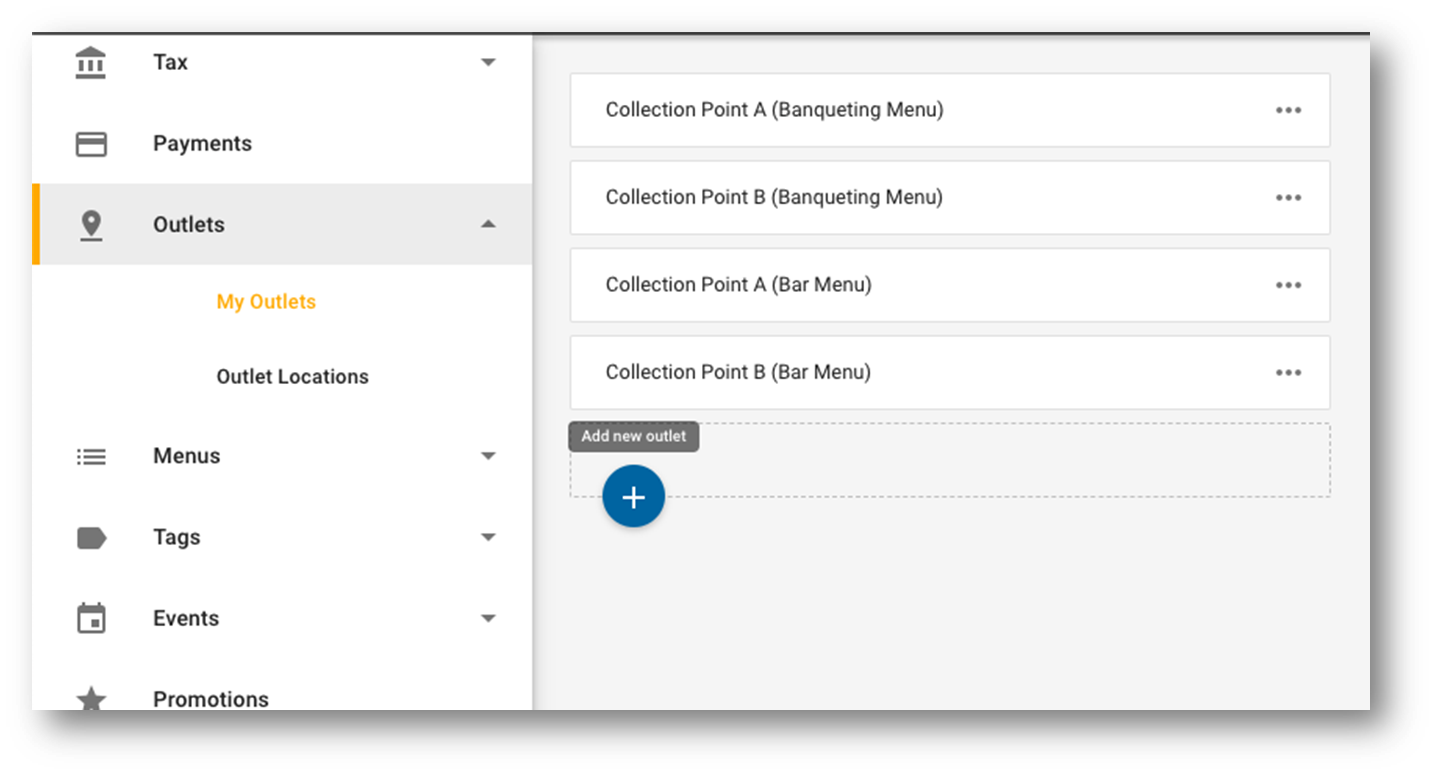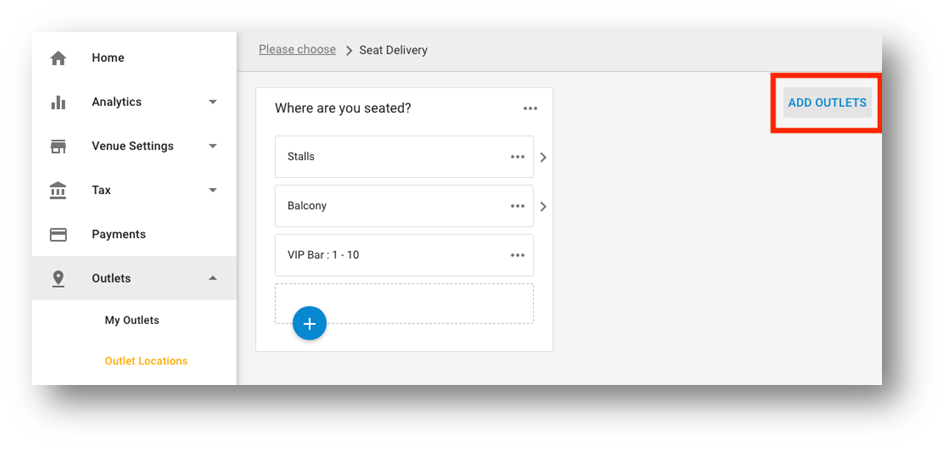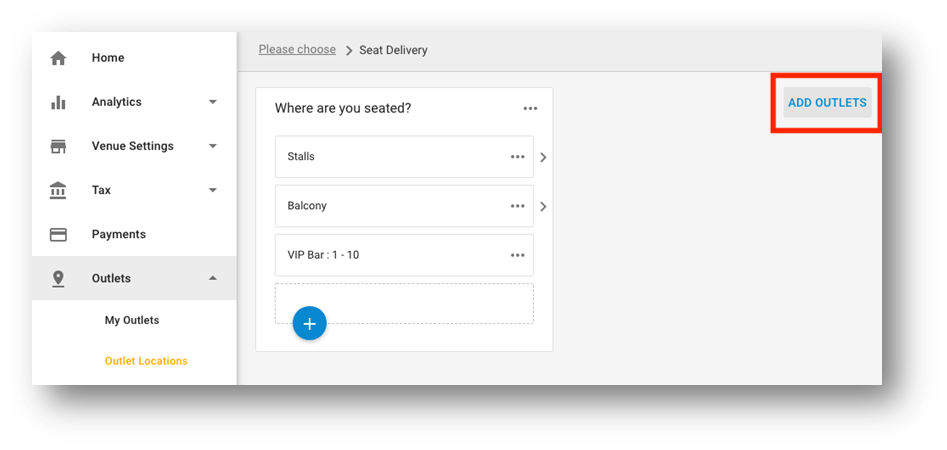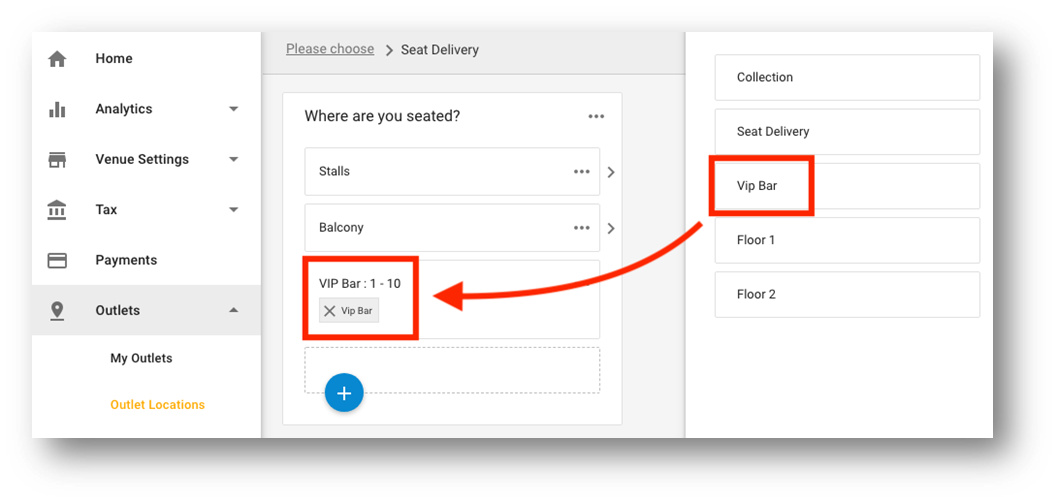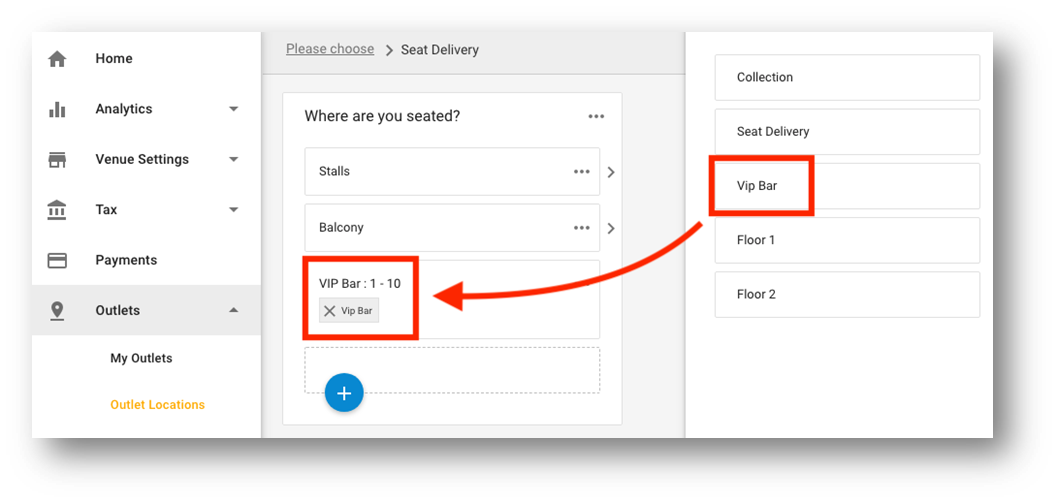You can display different menus to different Outlet Locations via the Outlets tool. For example you might have a VIP bar that you’d like to have a different menu from the rest of your venue, or perhaps each cinema screen has a different menu, or Delivery and Collection have a menu that is different from your To Seat menu.You need to already have
| Info |
|---|
It is helpful to be familiar with Outlets and Outlet Locations |
...
. You can find some further information on them here. |
| Info |
|---|
This configuration is the same for Regular and Event venues. |
...
Configuring a new menu and applying it to a new Outlet Location
Create a new menu, or duplicate and then edit a current menu
Navigate to Menus > My Menus, and either click Add Menu or hover over the three dots and click duplicate
In this example we have already duplicated the menu and renamed it VIP Menu.
For more information on menu creation and management see this article on menu creation and editing.
Go to Outlets > My Outlets and create new outlets where you a new outlet, selecting the new menu would like to have the new menu includeddisplay
Click the blue + button
Give your Outlet a name
You can include a Description and Directions Direction if you’d like. This will appear on the order confirmation page for the customer. NB if you are using identical pickup points, you will need to duplicate the outlets (see screenshot below)
Select the correct Outlet menu
If you are using Collection pickup points for your Outlet Locations that use different kitchens/bars to create the orders, you will need to create all these locations as Outlets with the correct menu selected. See screenshot below. This will be explained at the bottom of the article on Event Order Management but is to do with how each location will filter to view the orders relevant to them only.
Go to Outlets > Outlet Locations
Navigate to an Outlet Location that you’d like to add the Outlet to and Outlet Locations and create a new outlet location if you are configuring a new service. Once that is done if needed you can click the blue Add Outlets button on the top right hand corner
Drag and drop the correct new Outlet with the menu you’re looking to show to that location
Now, when a customer selects a seat number in the VIP Bar they will be shown a different menu than the rest of the customers who select a different seating area.
...