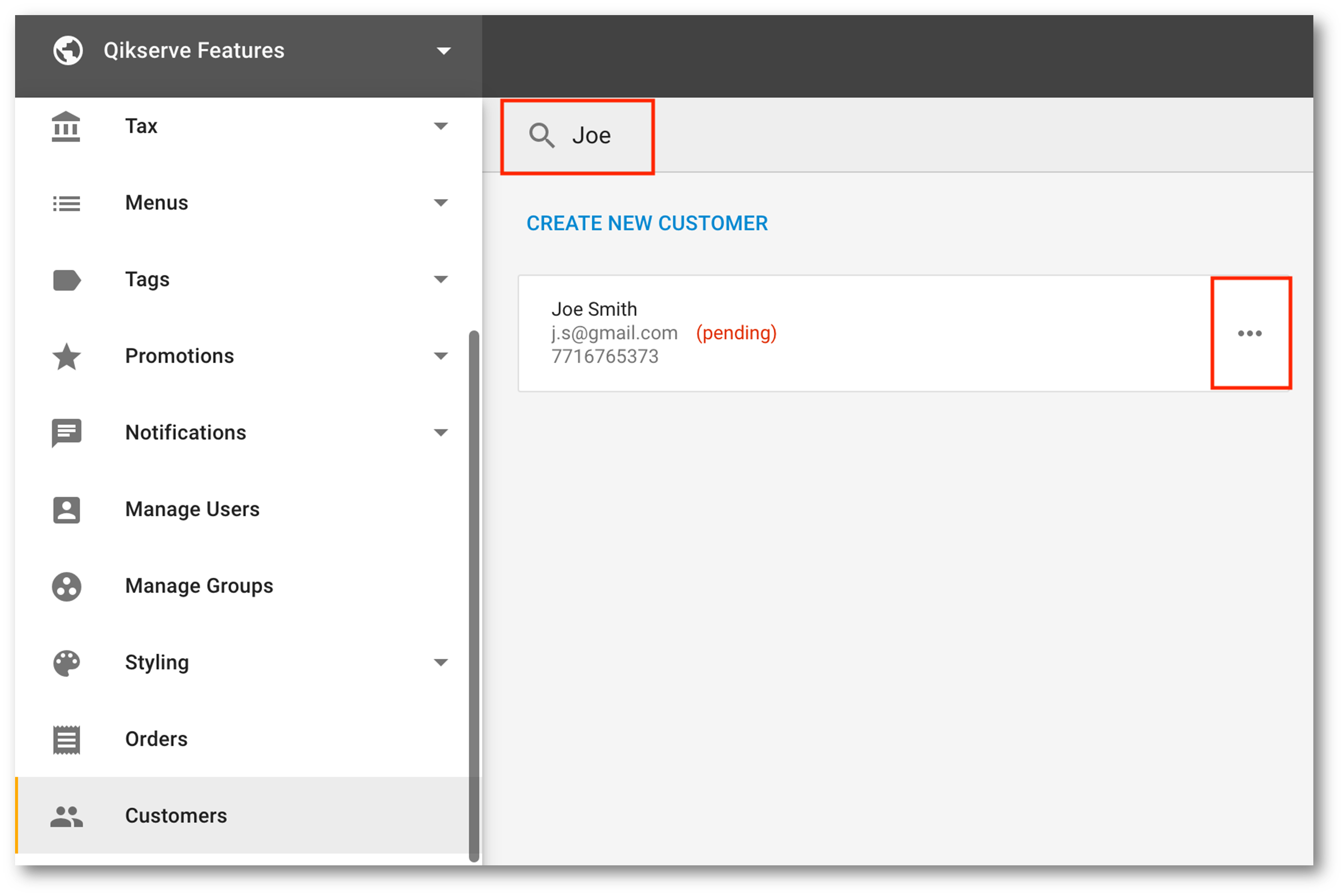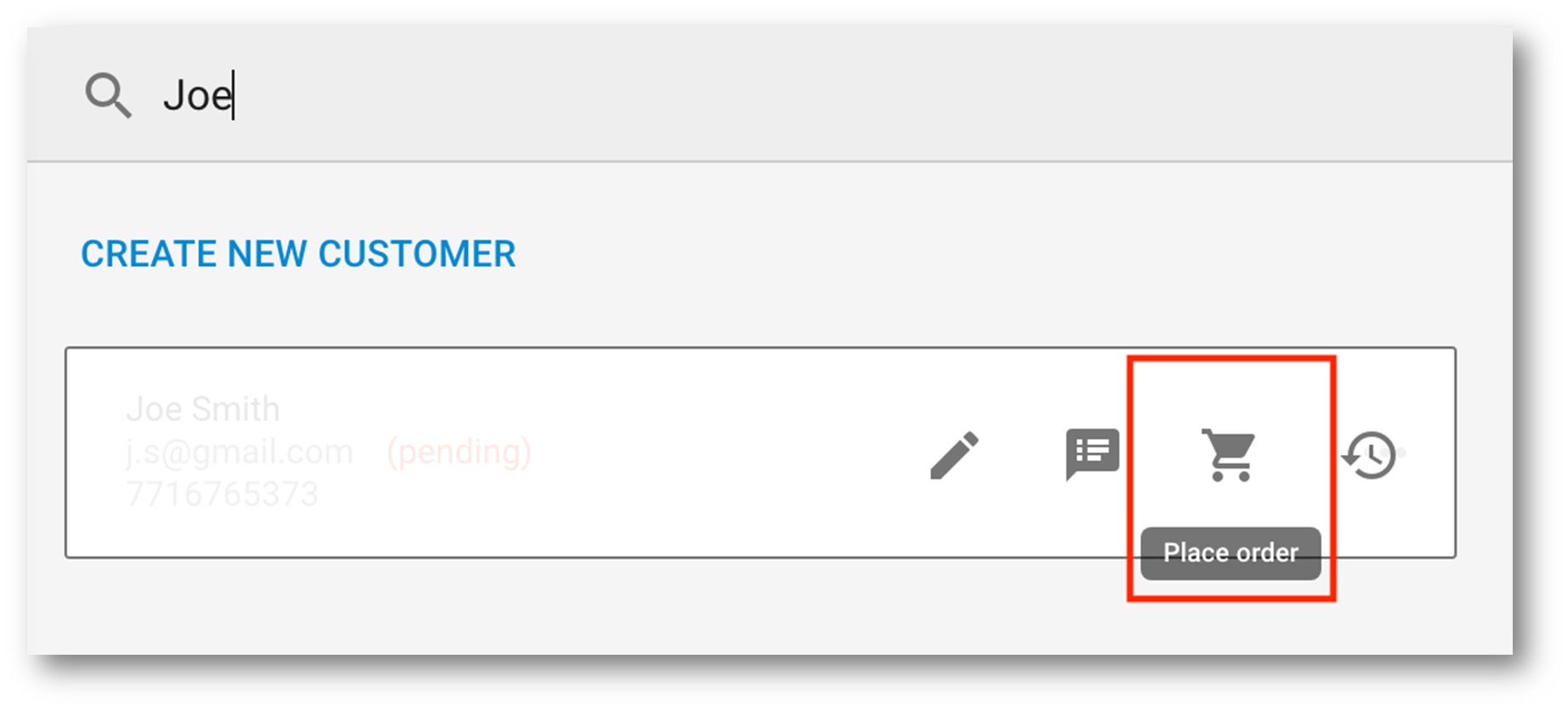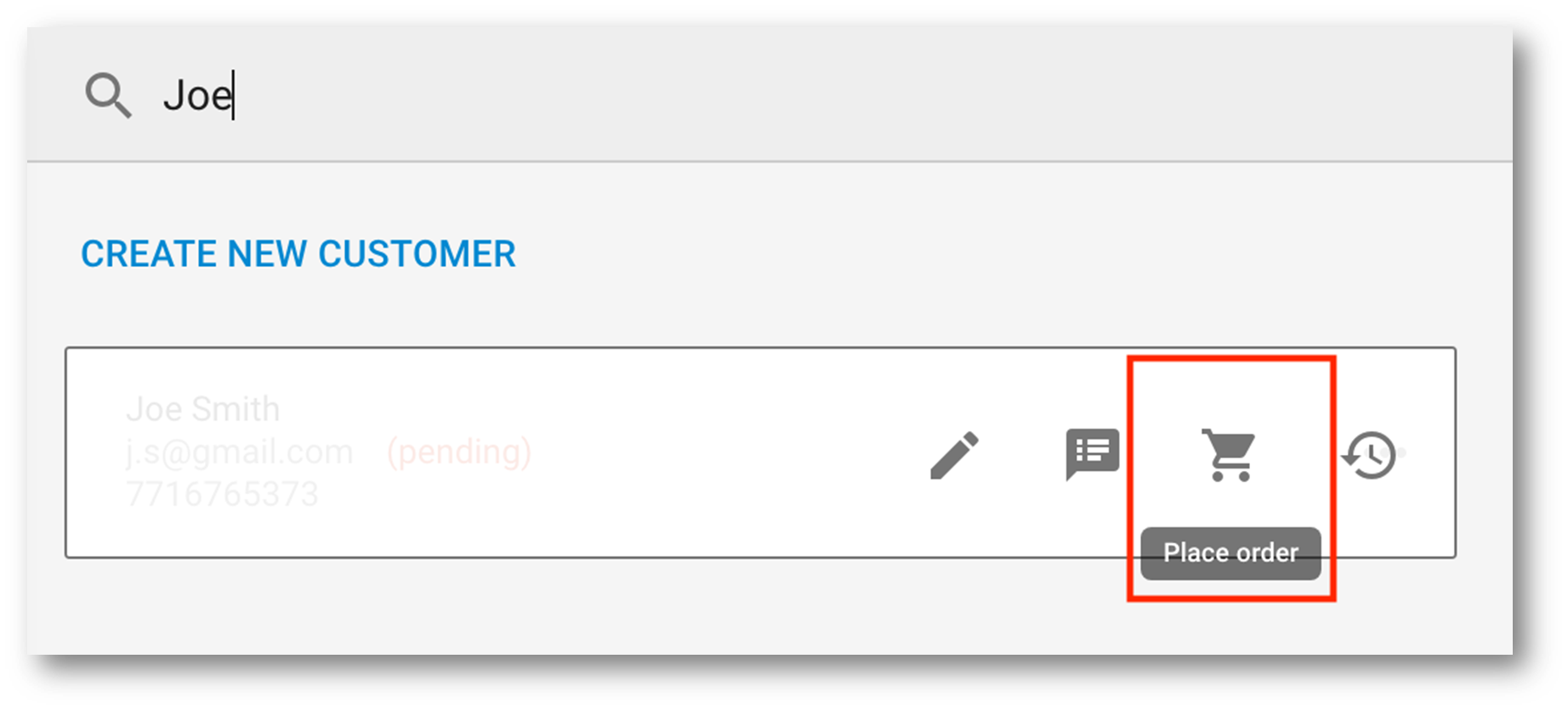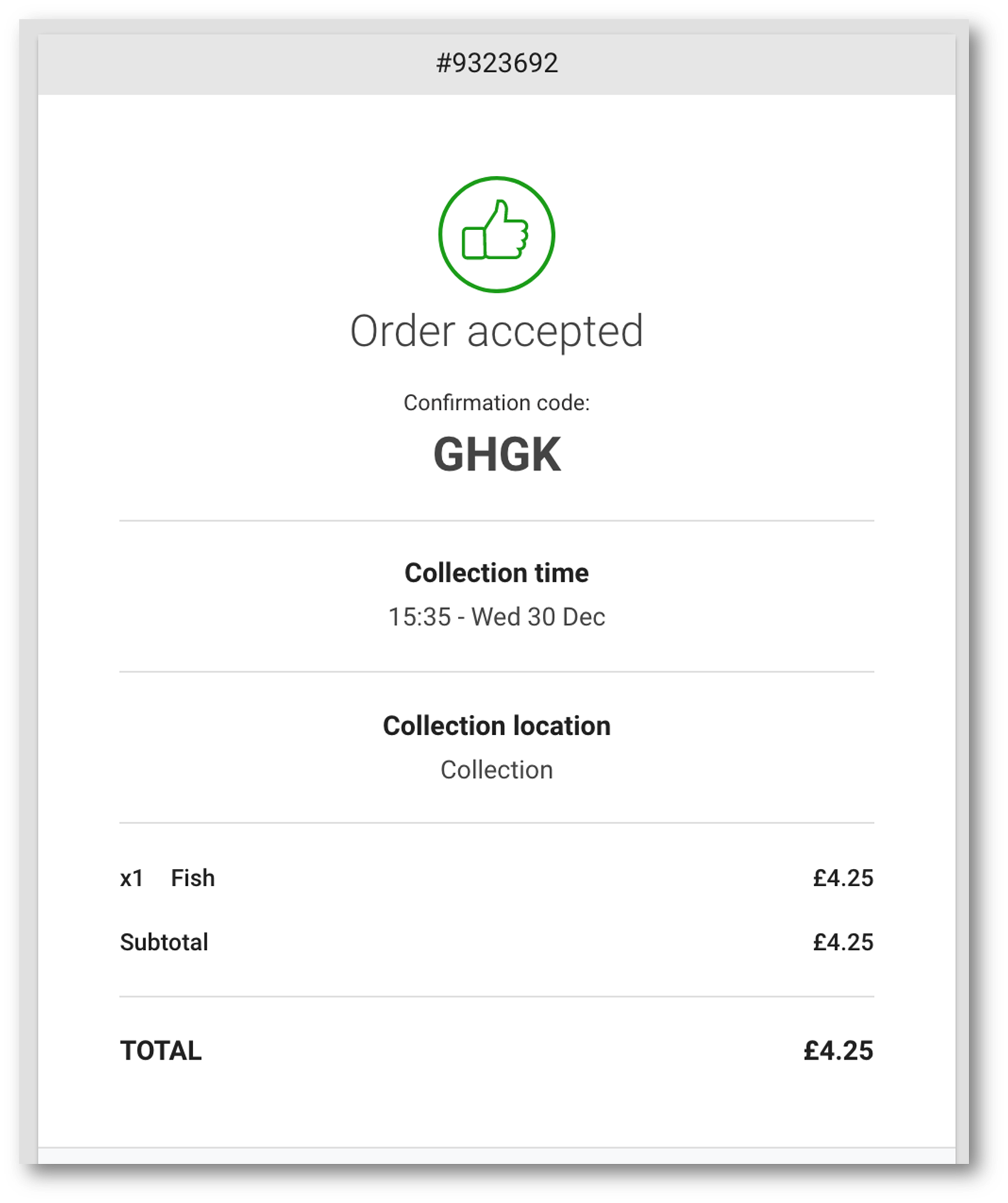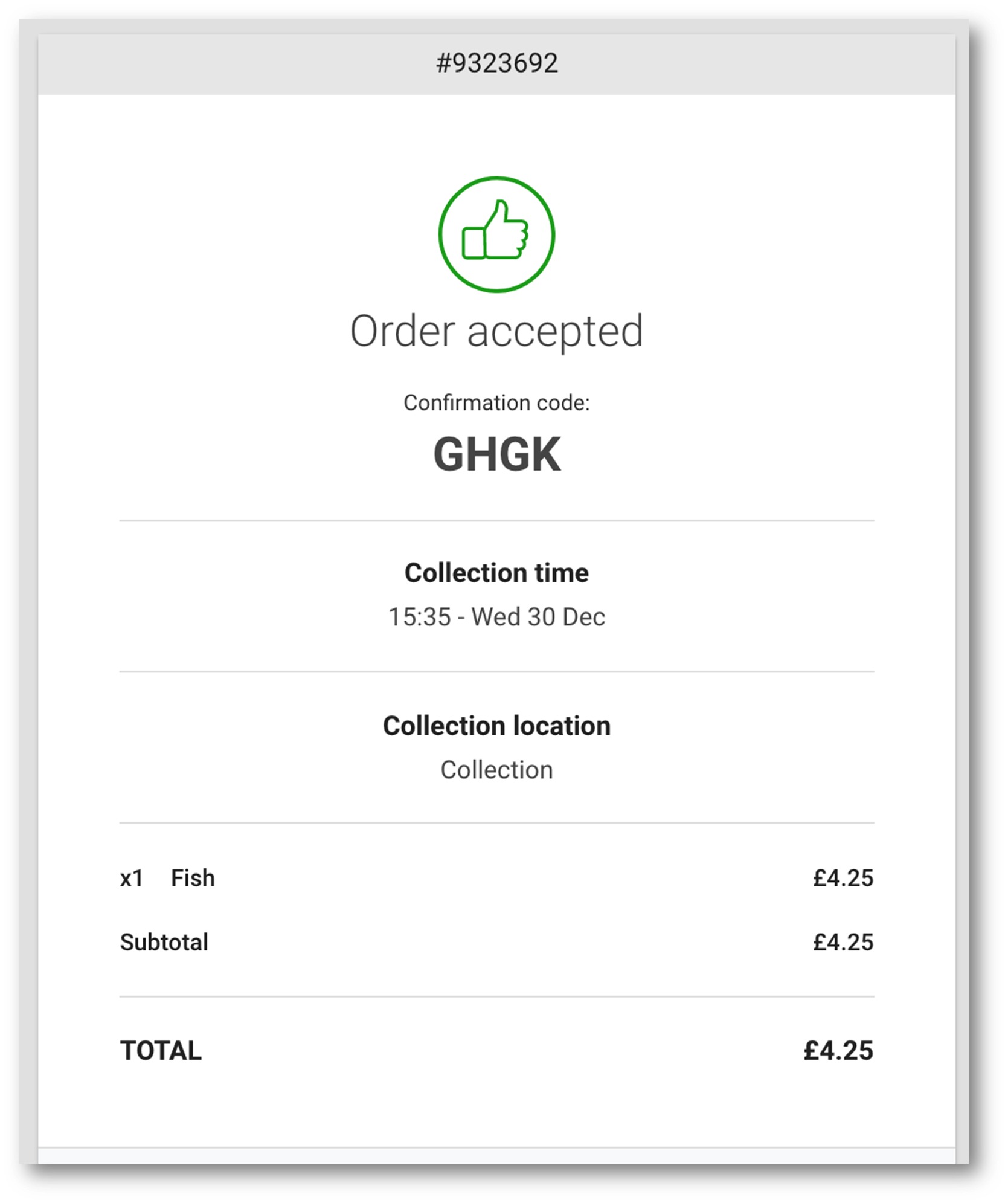...
Login to your Global Dashboard
On the left hand toolbar, select Customers
On the right hand side of the dashboard, search for an existing customer in the bar at the top of the screen (the customer must have been created already - see previous steps)
Once you have located the relevant customer, hover your mouse over the three dots at the top right of their customer details box
Four option icons will be displayed. By selecting the shopping basket icon, you will be redirected to the ordering portal, where you can take the customers order
The other option icons shown above allow you to edit the customers details, add customer notes, and view their order history.
When on the ordering portal follow the journey as a customer would
At Checkout you will need to enter the customer’s card payment details if your venue supports card payments. You can also add any Special Instructions as normal
Click Place My Order
If you see the confirmation page then the order is successful. The customer will get an email confirming the order and the venue will get the order to their Order Management page.
...
| Related Labels |
|---|
...