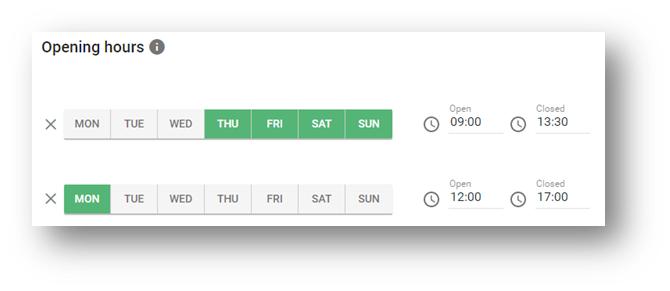...
From your Dashboard go to 'Venue Settings'
Go to 'Operational Hours'
Choose the days you'd like to be open by selecting them and changing them to green. These are your general opening hours, your service specific hours come in step 8
Pay close attention to the 12 hour clock when you set the time as you need to choose AM/PM each time
The days you'd like to be closed - leave them grey
If you have multiple opening hours within an individual day such as AM and PM shifts, simply click the add symbol:
This will then create a new line for you to add the additional timings to the days you select
All changes are automatically saved and immediately reflected on your customer facing Web Orders page in the ‘Contact’ section
...