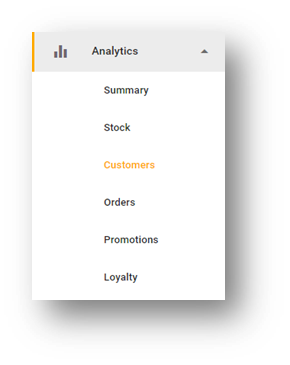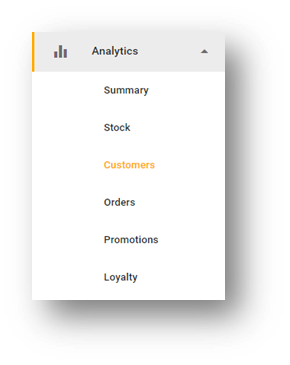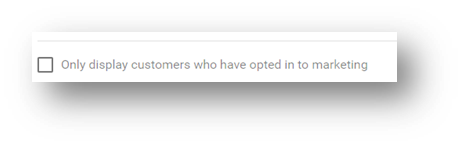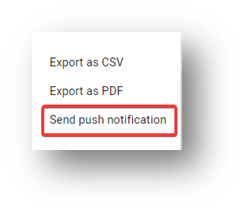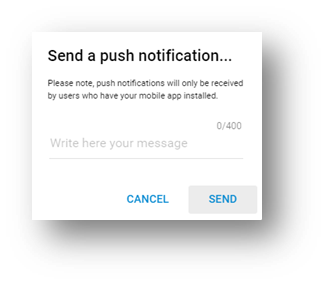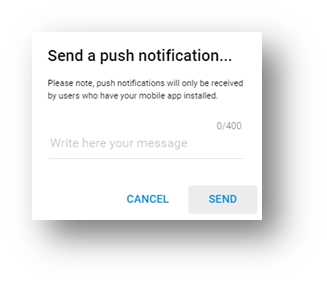...
Go to your dashboard on app.preoday.com
Go to ‘Analytics' in the sidebar, and click on 'Customers’
Due to GDPR compliance, check the box next to 'Only display customers who have opted in to marketing'
Check the boxes next to the names of people you want to receive your push notification - or the box next to 'Name' to select all the customers on the page.
You can also send a push notification to all customers in the report by not checking any of the boxes next to the names.all names on the first page and then selecting the "select all xxx rows in table"
Click the three dots on the top bar - in line with 'All paying customers' and then, 'Send push notification'
Write your message (maximum of 400 characters) and press 'Send'
| Info |
|---|
To send a push notification to all customers - simply leave all the tick boxes (next to customer names) unchecked - see step 5.check all names on the first page and then selecting the "select all xxx rows in table" |
...
| Filter by label (Content by label) | ||||||||||||||||||
|---|---|---|---|---|---|---|---|---|---|---|---|---|---|---|---|---|---|---|
|
...