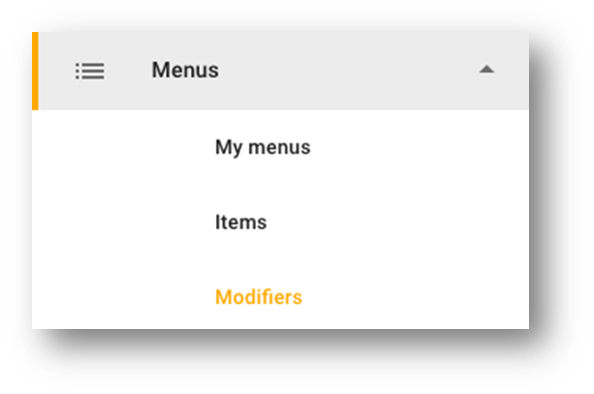| Note |
|---|
The options described in this article can vary for POS-integrated setups. For more information about integrated setups, contact support@qikserve.com |
Each menu can contain sections, items and modifiers.
...
Go to the QikServe Dashboard (http://app.preoday.com )
Select 'Menus' and then 'Modifiers'
Click the blue circle with the '+' inside it
The display name is how the modifier will show to your customers. For example, 'Choose your sauce'
Select whether the modifier will be optional or mandatory. Mandatory modifiers will display first, followed by any optional modifiers if there are more than one modifier added to an item
The maximum selection decides how many options the customer can select per item
You can include the modifier items in your stock taking data allowing you to see which was the most popular over the course of a time period. If you are interested in this, tick the box to ‘Show sales data in analytics’, and then view the information in your Analytics at a later date
Enter your first modifier option into the box and give it a price. For example, 'tomato sauce'
To add multiple options, click on 'Add option', enter a name and give it a price
Click 'Done' to save
You can also set up Pre-select Modifier Options
...