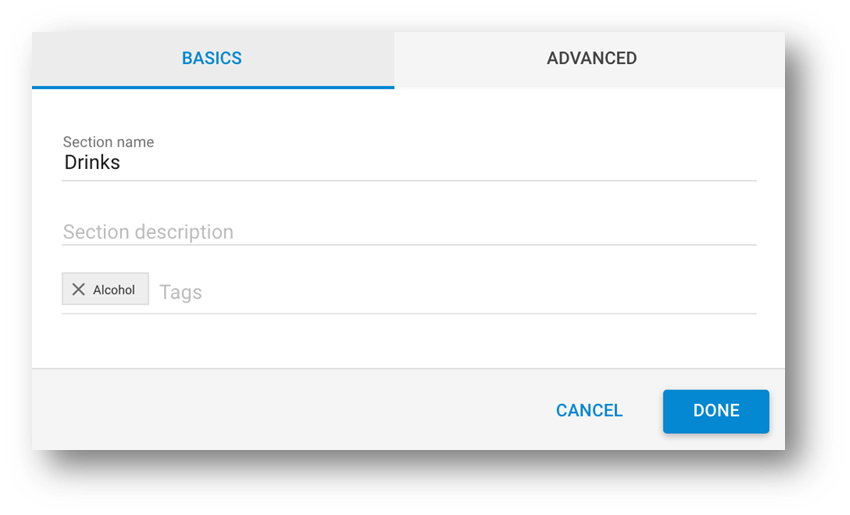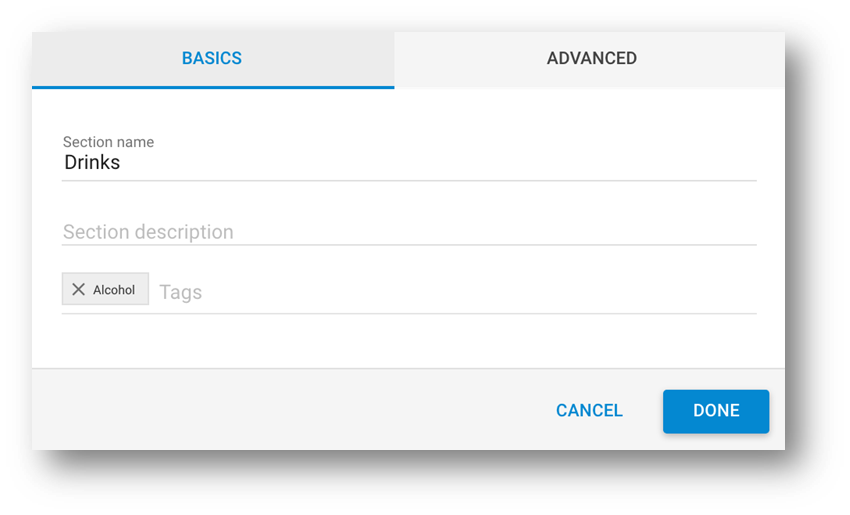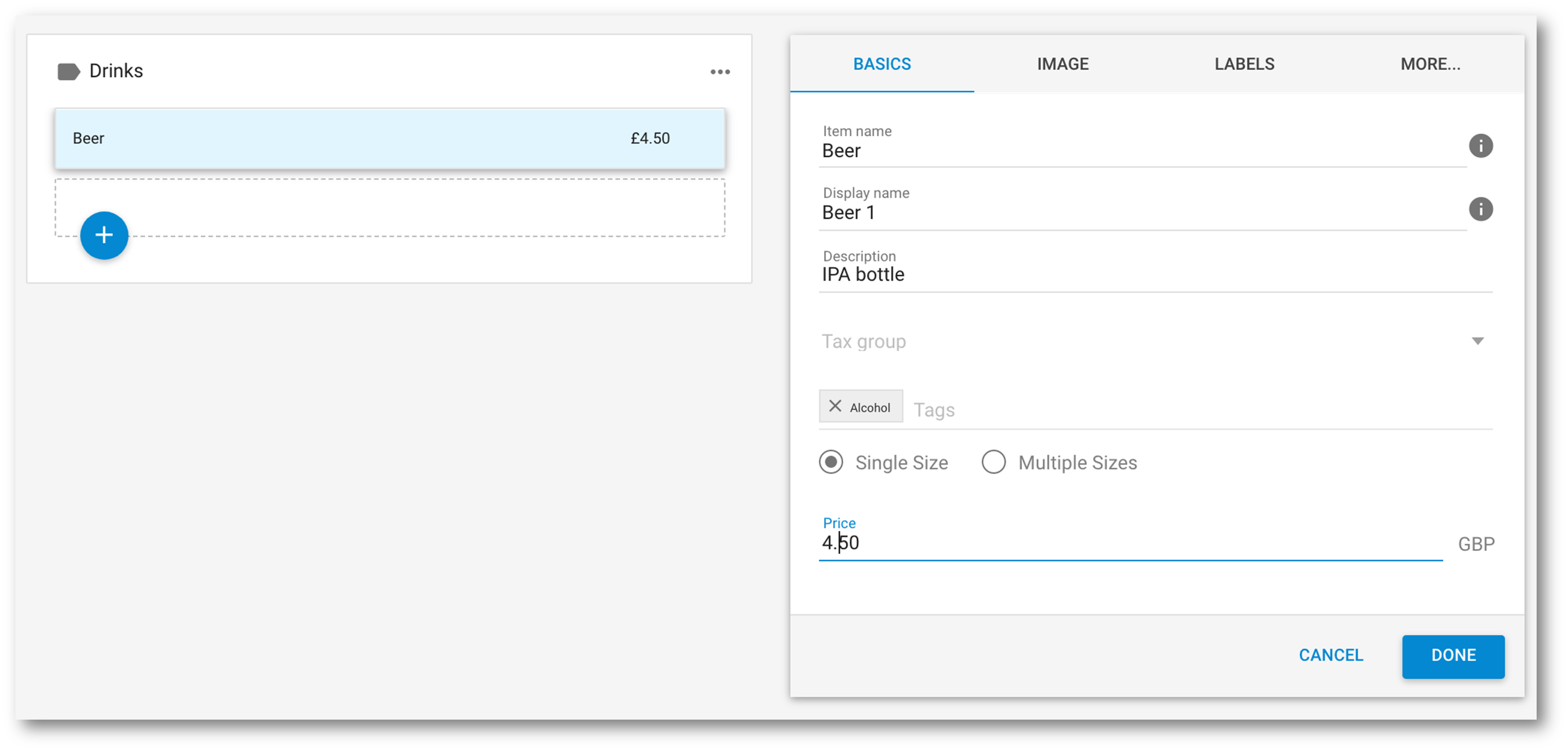...
You can add a tag either to a menu section or individual items. Click on 'Menus' and then 'My menus'.
To add a tag to a menusection, click on the menu you want to add the tag to and this will bring up the list of sections
Scroll over the three dots next to the relevant section and click on 'Edit'.
Under the 'Basics' tab, search for the tag you created under the 'Tags' field. Once you have found it, click on it to add the tag to the menu section.
Click 'Done' to save.
To add a tag to specific menu item, click on 'Menus' and then 'My menus'. Click on the relevant menu section and find the item you want to add the tag to
Scroll over the three dots on the right hand side of the relevant menu item and click on 'Edit'.
Under the 'Basics' tab, search for the tag you created under the 'Tags' field. Once you have found it, click on it to add the tag to the menu section.
Click 'Done' to save.
Once a tag has been added to a menu item or section, it will activate a pop up box for the customer based on when you have selected it to trigger.
...