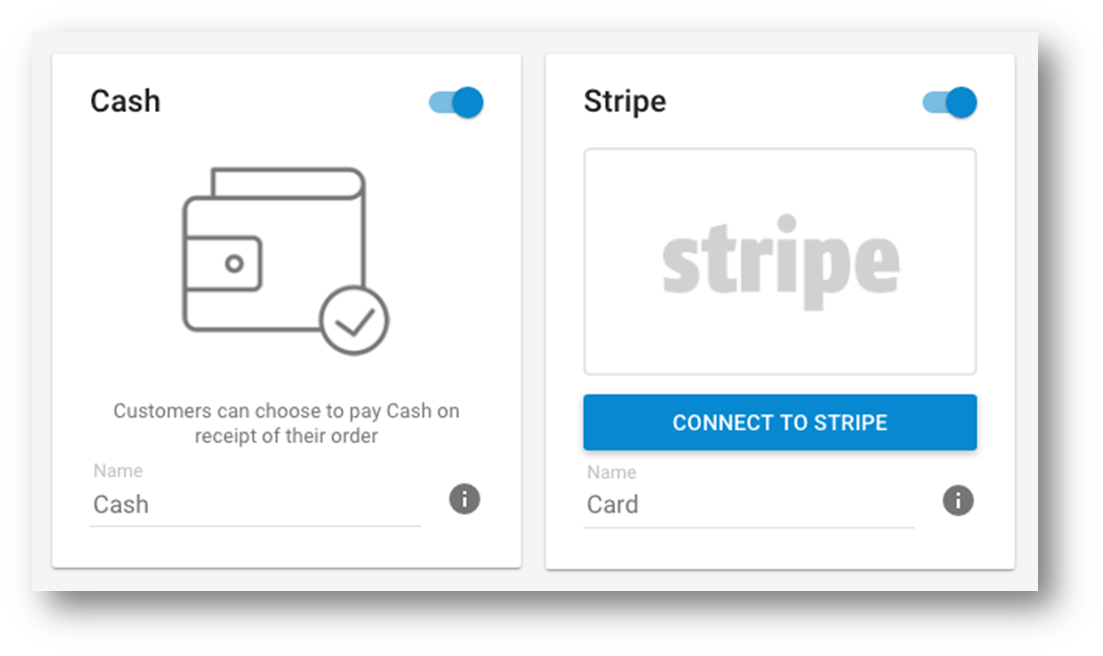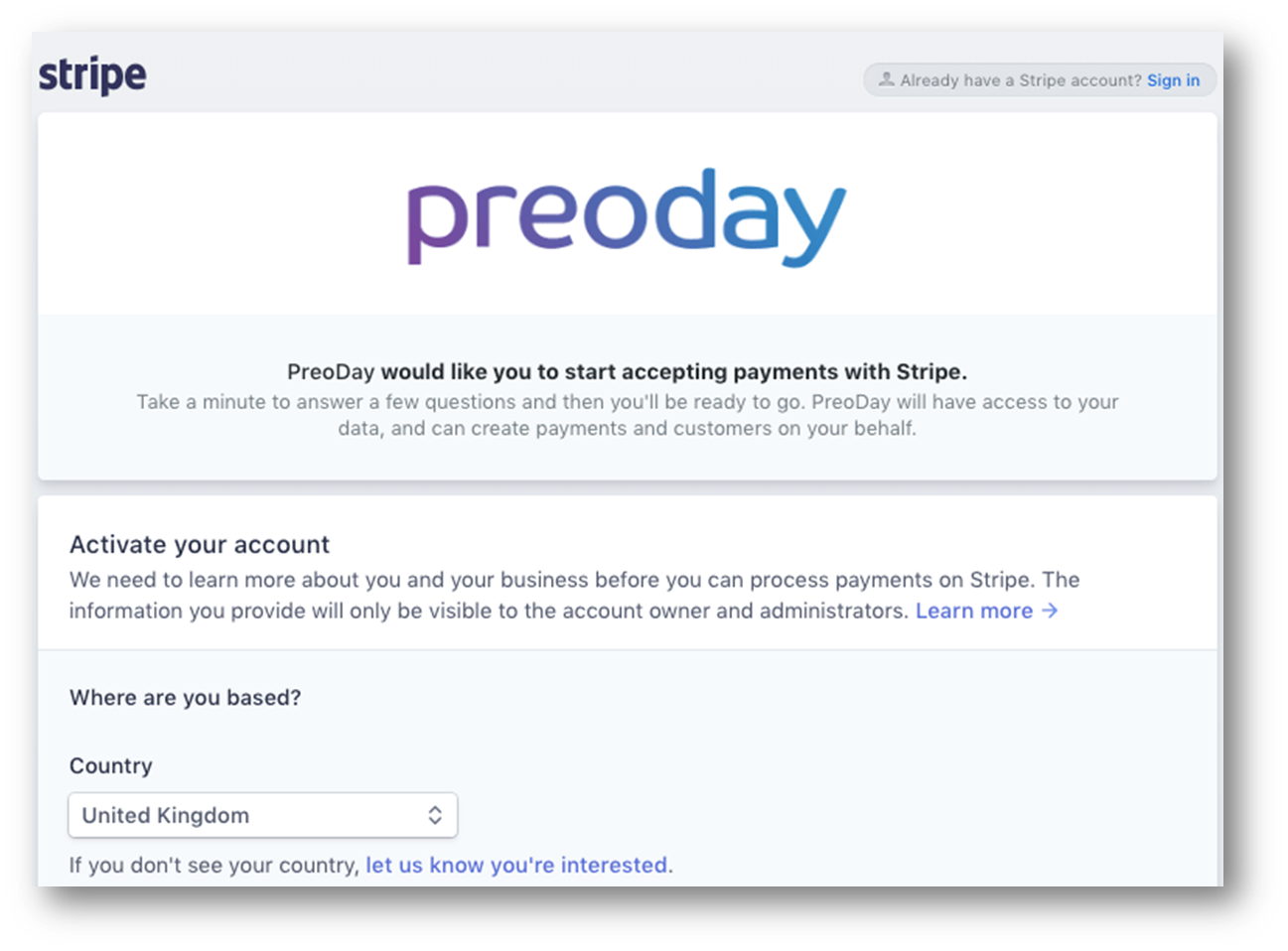...
On app.preoday.com go to Payments
Click on the toggle to the right of where it says 'Stripe'
Click 'Connect To Stripe' and you'll be taken to the Stripe accounts creation page
Enter your email address, set up a password and then click 'Create your Stripe account'
Once complete, you will receive an email to confirm your account. After that, you can start exploring your new Stripe dashboard
You can find answers to most of your questions at https://support.stripe.com/ or you can contact their support team
...
To turn on cash payments, go to the QikServe Dashboard.
On the left hand toolbar, select 'Payments'
Click on the toggle to the right of where it says 'Cash'
Changing the name of a Payment
On app.preoday.com go to Payments
Go to the Payment field you would like and in the 'Name' field adjust the name
...
| Filter by label (Content by label) | ||||||||||||||||||
|---|---|---|---|---|---|---|---|---|---|---|---|---|---|---|---|---|---|---|
|